Win环境MySQL的安装与使用
安装过程分成两个部分:
- 文件解压和复制过程,默认的安装目录: c:\Program Files\MySQL\MySQL Server 5.0
- 安装好以后必须对 MySQL 服务器进行配置。
在 mysql 中管理员的名字:root
# 数据库的安装(msi)
下载安装包:
# 步骤一
打开下载的 mysql 安装文件双击解压缩,运行“mysql-5.5.40-win64.msi”。
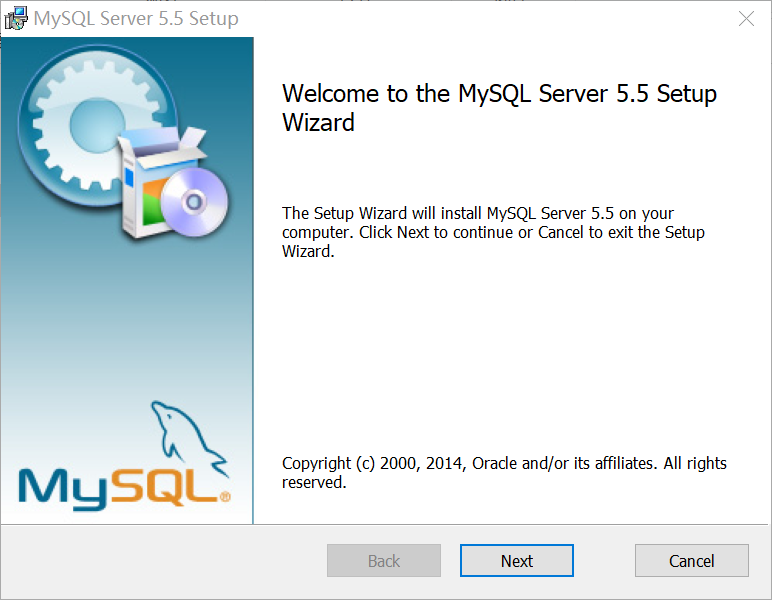
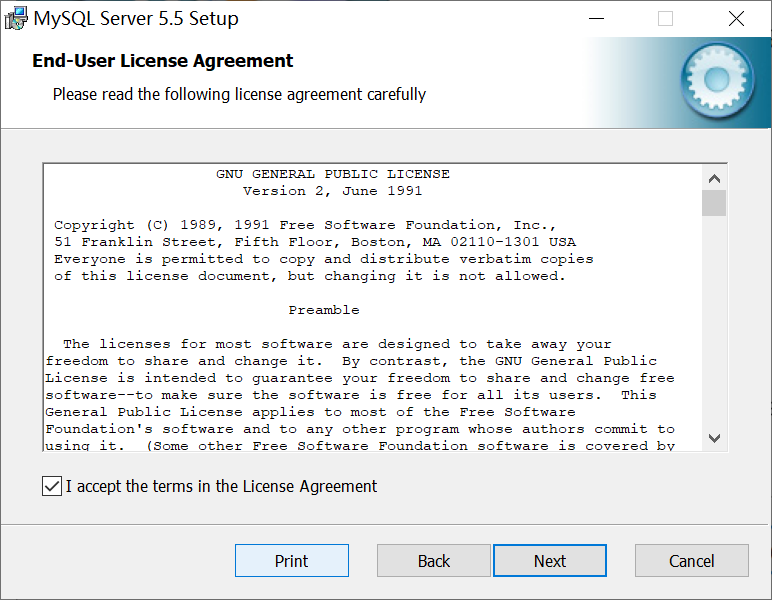
# 步骤二
选择安装类型:
- 有“Typical(默认)
- “Complete(完全)
- “Custom(用户自定义)
选择“Custom”, 按“next”键继续
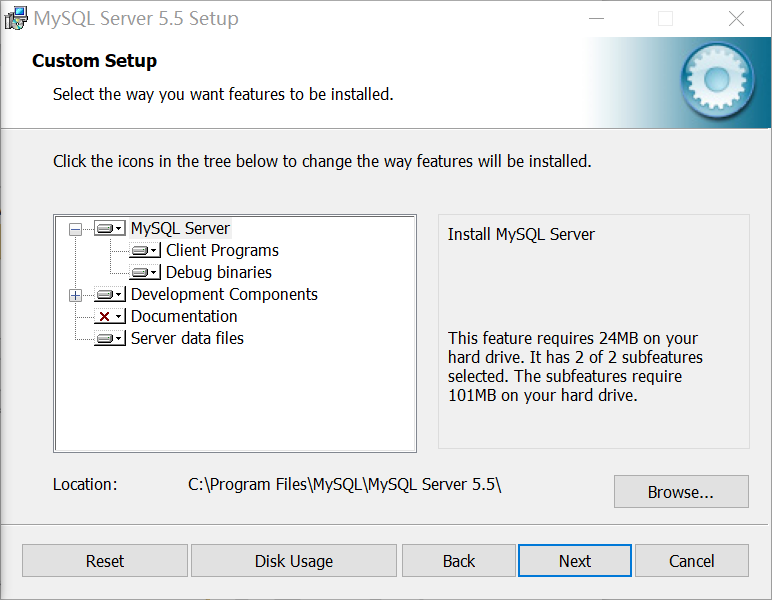
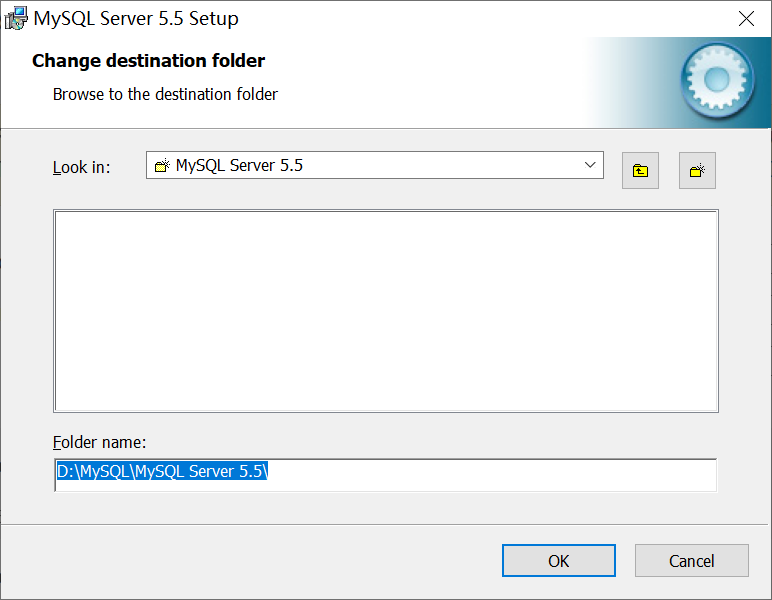
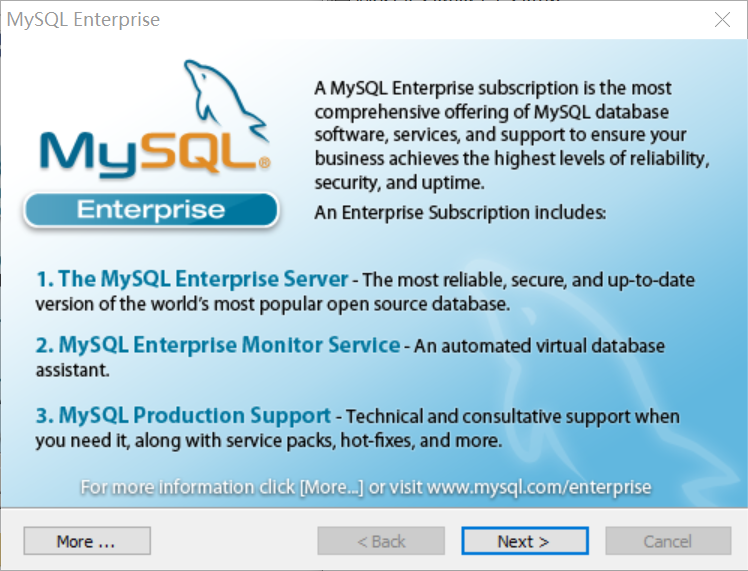
直到出现下面的界面, 则完成 MYSQL 的安装:出现如下界面将进入 mysql 配置向导
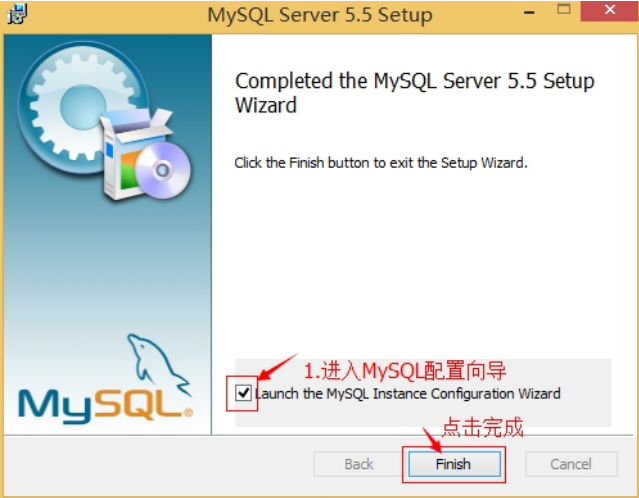
# 步骤三
数据库安装好了还需要对数据库进行配置才能使用 MYSQL 的配置,点击下一步。
选择配置方式:
- “Detailed Configuration(手动精确配置)”、
- “Standard Configuration(标准配置)”,
我们选择“Detailed Configuration”,方便熟悉配置过程。
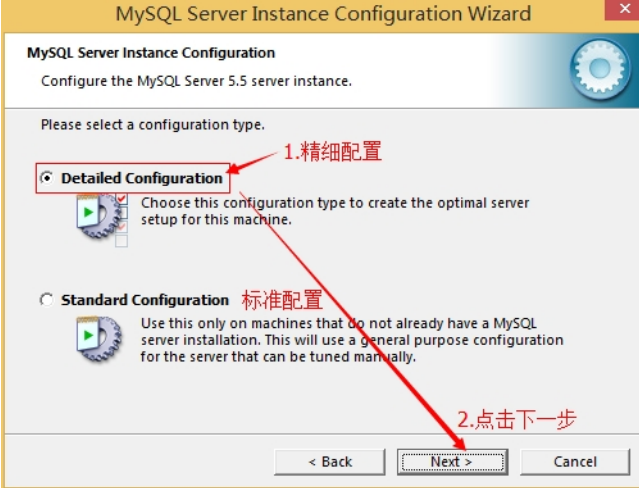
# 步骤四
选择服务器类型:
- Developer Machine(开发测试类,mysql 占用很少资源)
- Server Machine(服务 器类型,mysql 占用较多资源)
- Dedicated MySQL Server Machine(专门的数据库服务器,mysql 占 用所有可用资源)
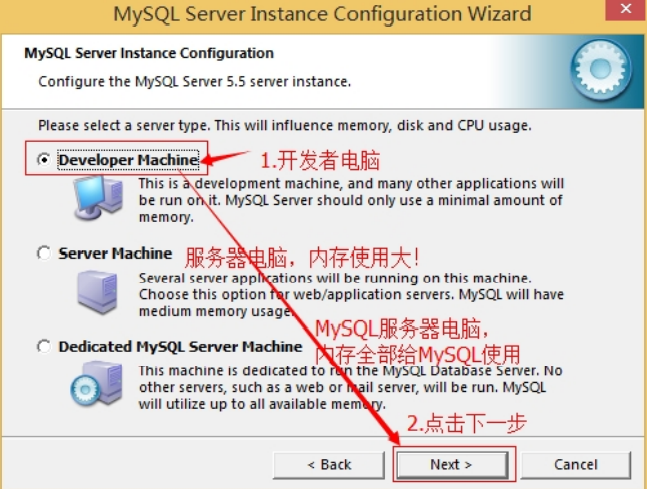
# 步骤五
选择mysql数据库的大致用途,
- “Multifunctional Database(通用多功能型,好)”、
- “Transactional Database Only(服务器类型,专注于事务处理,一般)”、
- “Non-Transactional Database Only(非事务 处理型,较简单,主要做一些监控、记数用,对 MyISAM 数据类型的支持仅限于 non-transactional),按“Next” 继续。
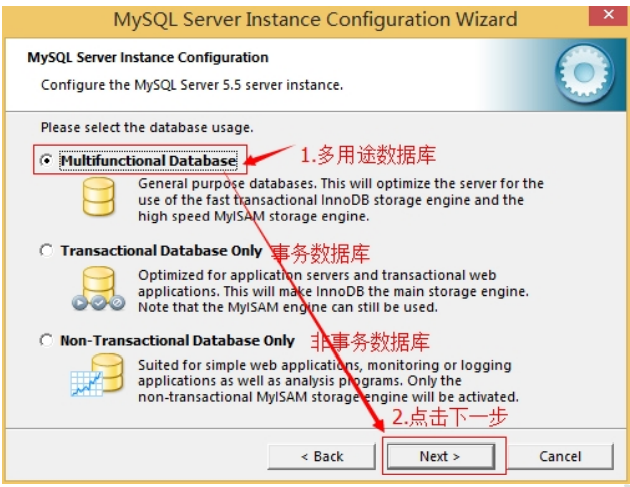
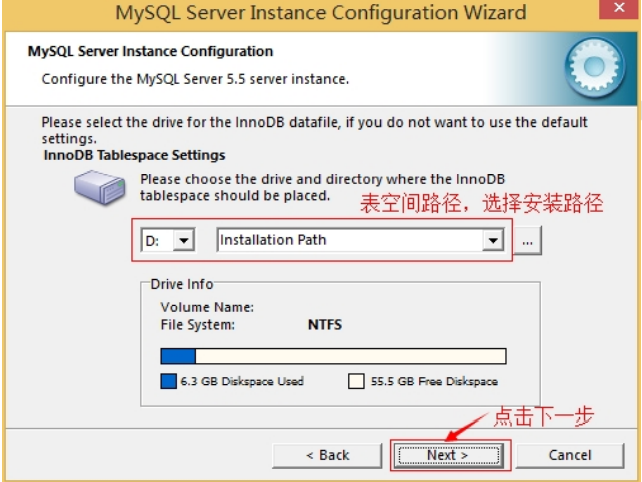
# 步骤六
选择网站并发连接数,同时连接的数目,
- “Decision Support(DSS)/OLAP(20个左右)“Online ”、
- Transaction Processing(OLTP)(500 个左右)”、
- “Manual Setting(手动设置,自己输一个数)”。
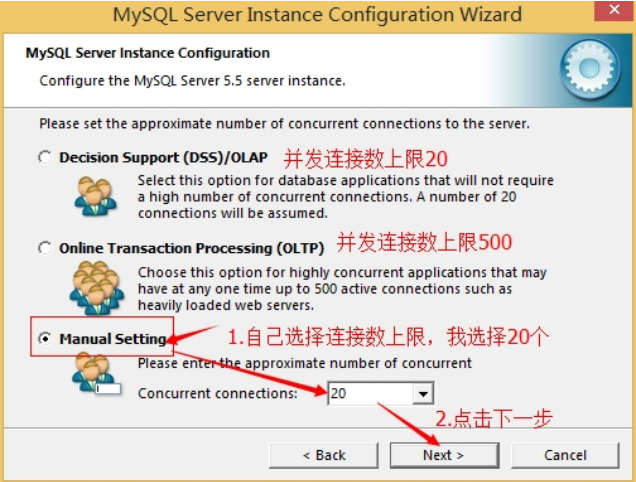
是否启用 TCP/IP 连接,设定端口,如果不启用,就只能在自己的机器上访问 mysql 数据库了,在这个页 面上,您还可以选择“启用标准模式”(Enable Strict Mode),这样 MySQL 就不会允许细小的语法错误。 如果是新手,建议您取消标准模式以减少麻烦。但熟悉 MySQL 以后,尽量使用标准模式,因为它可以降 低有害数据进入数据库的可能性。按“Next”继续
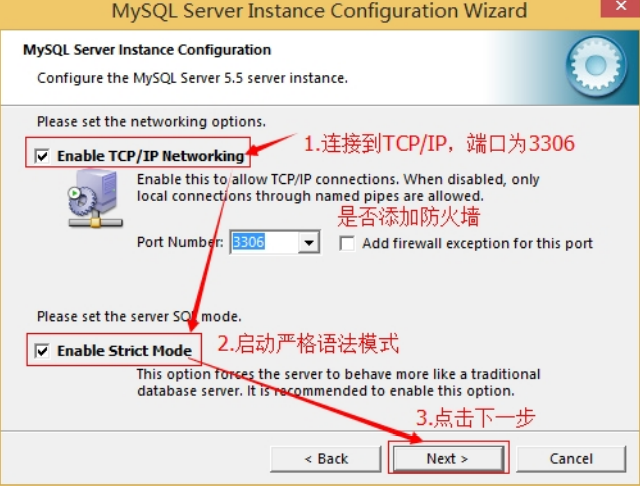
就是对 mysql 默认数据库语言编码进行设置(重要),一般选 UTF-8,按 “Next”继续。
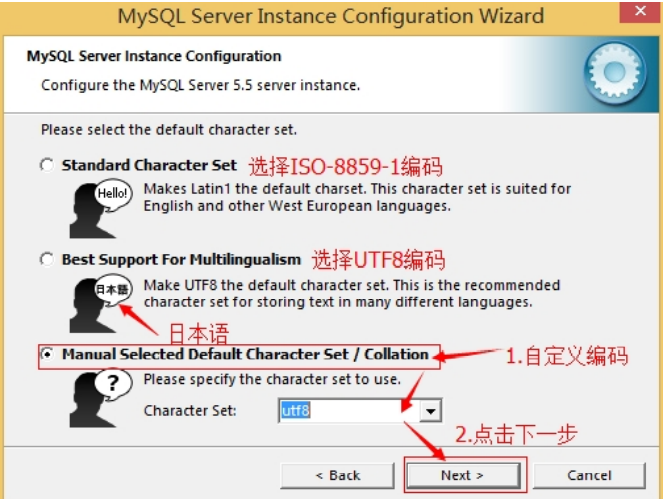
选择是否将 mysql 安装为 windows 服务,还可以指定 Service Name(服务标识名称),是否将 mysql 的 bin 目录加入到 Windows PATH(加入后,就可以直接使用 bin 下的文件,而不用指出目录名,比如连接, “mysql.exe -uusername -ppassword;”就可以了,不用指出 mysql.exe 的完整地址,很方便),我这里全部 打上了勾,Service Name 不变。按“Next”继续。
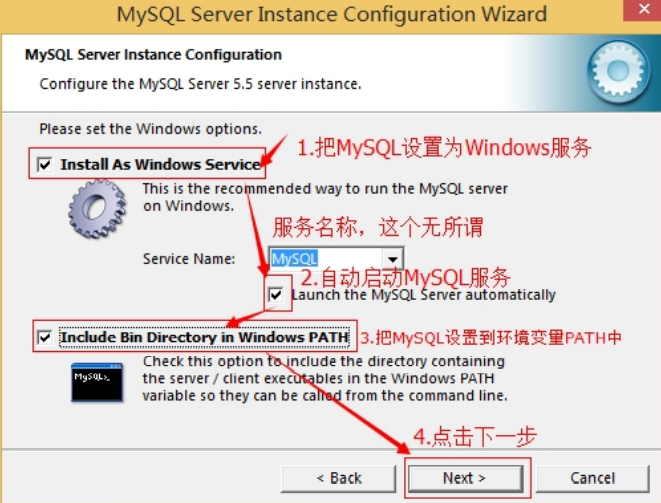
询问是否要修改默认 root 用户(超级管理)的密码。“Enable root access from remote machines(是否允 许 root 用户在其它的机器上登陆,如果要安全,就不要勾上,如果要方便,就勾上它)”。最后“Create An Anonymous Account(新建一个匿名用户,匿名用户可以连接数据库,不能操作数据,包括查询)”,一般就不用勾了,设置完毕,按“Next”继续。
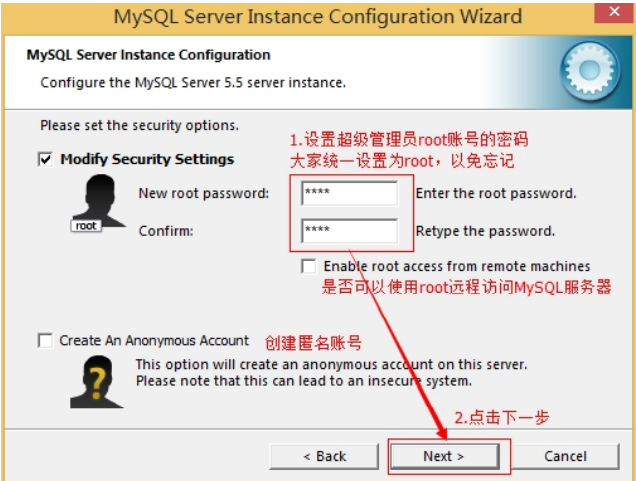
确认设置无误,按“Execute”使设置生效,即完成 MYSQL 的安装和配置。
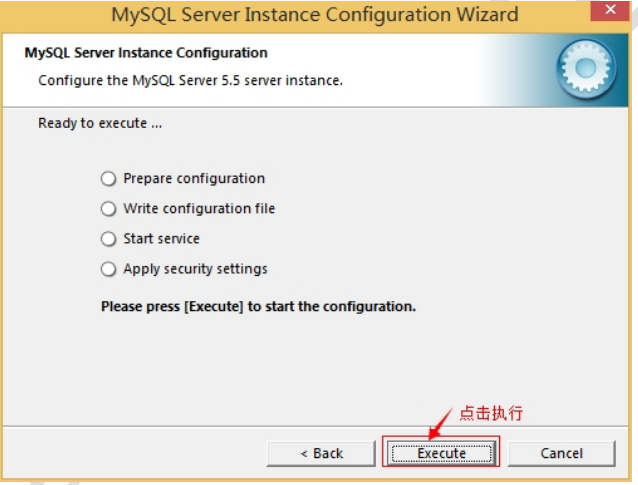
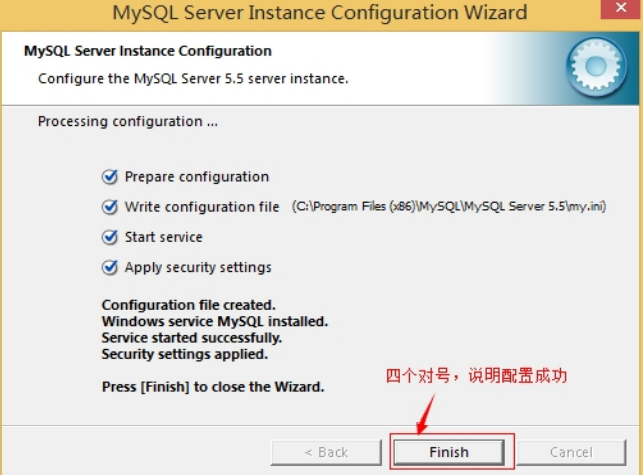
# 数据库的卸载(msi)
停止 window 的 MySQL 服务。 找到“控制面板”-> “管理工具”-> “服务”,停止 MySQL 后台服务。
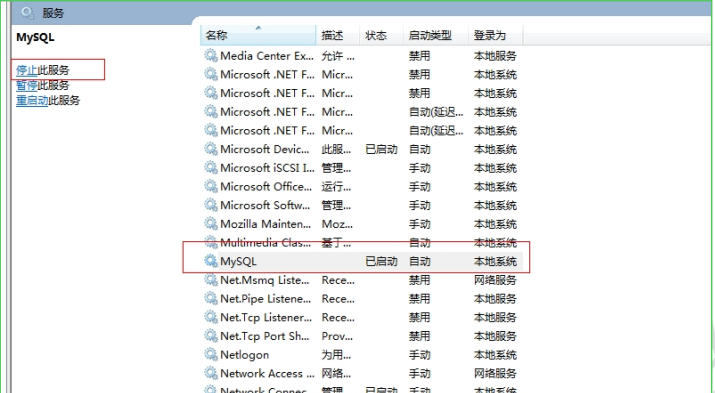
卸载 MySQL 安装程序。找到“控制面板”-> "程序和功能",卸载 MySQL 程序。
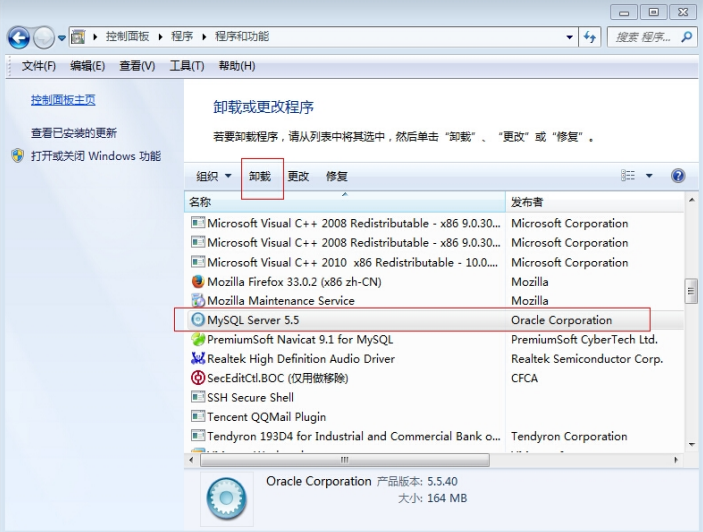
删除 MySQL 安装目录下的所有文件。
删除 c 盘 ProgramDate 目录中关于 MySQL 的目录。路径为:C:\ProgramData\MySQL(是隐藏文件,需要显示 出来)
# 数据库的安装(zip)【推荐】
直接解压不需要安装;mysql-8.0.20-winx64.zip (opens new window) 此种安装的好处是不需要繁琐的配置;
# 添加环境变量
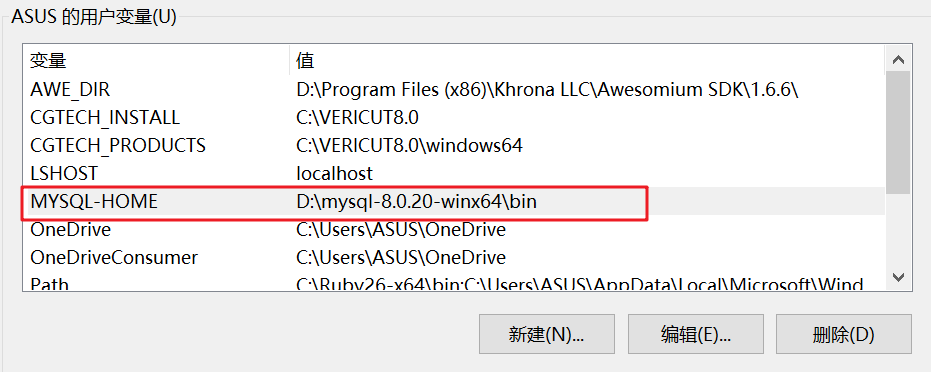
# 初始化data目录
管理员身份下打开 cmd; cd 到你的mysql安装包的bin目录下,比如我的目录:
D:\mysql\mysql-8.0.12-winx64\bin;
# 执行此命令
mysqld --initialize-insecure --user=mysql
2
- 在D:\mysql\mysql-8.0.12-winx64 目录下生成data目录;
# 安装mysql
# MySQL目录结构
| MySQL目录结构 | 描述 |
|---|---|
| bin | 所有Mysql的可执行文件,如:mysql.exe |
| data | 系统必须的数据库所在目录 |
| my.ini | mysql的配置文件,一般不建议去修改 |
# 启动与登录
MySQL 服务器启动方式有两种:
- 通过服务的方式自动启动 。
- 手动启动的方式。
# 服务方式启动
- 【此电脑】-【管理】。
- 【服务和应用程序】-【服务】找到mysql服务-【启动/停止】
# 手动启动
【win】+ r,输入cmd
C:\WINDOWS\system32>net start mysql MySQL 服务正在启动 . MySQL 服务已经启动成功。 C:\WINDOWS\system32>net stop mysql MySQL 服务正在停止. MySQL 服务已成功停止。 C:\WINDOWS\system32>1
2
3
4
5
6
7
8
9
# 登录
MySQL 是一个需要账户名密码登录的数据库。它提供了一个默认的 root 账号,使用安装时设置的密码即可登录。
直接解压的方式安装后,是可以不输入密码直接使用
root账户登录的;
mysql -u 用户名 -p 密码
# 方式一
# 直接输入账户名和密码
C:\WINDOWS\system32>mysql -uroot -proot
Welcome to the MySQL monitor. Commands end with ; or \g.
Your MySQL connection id is 1
Server version: 5.5.40 MySQL Community Server (GPL)
Copyright (c) 2000, 2014, Oracle and/or its affiliates. All rights reserved.
Oracle is a registered trademark of Oracle Corporation and/or its
affiliates. Other names may be trademarks of their respective
owners.
Type 'help;' or '\h' for help. Type '\c' to clear the current input statement.
mysql>
2
3
4
5
6
7
8
9
10
11
12
13
14
15
# 方式二
# 后输入密码方式
C:\WINDOWS\system32>mysql -uroot -p
Enter password: ****
Welcome to the MySQL monitor. Commands end with ; or \g.
Your MySQL connection id is 2
Server version: 5.5.40 MySQL Community Server (GPL)
Copyright (c) 2000, 2014, Oracle and/or its affiliates. All rights reserved.
Oracle is a registered trademark of Oracle Corporation and/or its
affiliates. Other names may be trademarks of their respective
owners.
Type 'help;' or '\h' for help. Type '\c' to clear the current input statement.
mysql>
2
3
4
5
6
7
8
9
10
11
12
13
14
15
16
# 方式三
C:\WINDOWS\system32>mysql -h127.0.0.1 -uroot -proot
Welcome to the MySQL monitor. Commands end with ; or \g.
Your MySQL connection id is 3
Server version: 5.5.40 MySQL Community Server (GPL)
Copyright (c) 2000, 2014, Oracle and/or its affiliates. All rights reserved.
Oracle is a registered trademark of Oracle Corporation and/or its
affiliates. Other names may be trademarks of their respective
owners.
Type 'help;' or '\h' for help. Type '\c' to clear the current input statement.
mysql>
2
3
4
5
6
7
8
9
10
11
12
13
14
# 方式四
C:\WINDOWS\system32>mysql --host=127.0.0.1 --user=root --password=root
Welcome to the MySQL monitor. Commands end with ; or \g.
Your MySQL connection id is 4
Server version: 5.5.40 MySQL Community Server (GPL)
Copyright (c) 2000, 2014, Oracle and/or its affiliates. All rights reserved.
Oracle is a registered trademark of Oracle Corporation and/or its
affiliates. Other names may be trademarks of their respective
owners.
Type 'help;' or '\h' for help. Type '\c' to clear the current input statement.
mysql>
2
3
4
5
6
7
8
9
10
11
12
13
14
# 退出 MySQL
C:\WINDOWS\system32>mysql --host=127.0.0.1 --user=root --password=root
Welcome to the MySQL monitor. Commands end with ; or \g.
Your MySQL connection id is 4
Server version: 5.5.40 MySQL Community Server (GPL)
Copyright (c) 2000, 2014, Oracle and/or its affiliates. All rights reserved.
Oracle is a registered trademark of Oracle Corporation and/or its
affiliates. Other names may be trademarks of their respective
owners.
Type 'help;' or '\h' for help. Type '\c' to clear the current input statement.
# exit 或 quit 用退出mysql
mysql> exit
Bye
2
3
4
5
6
7
8
9
10
11
12
13
14
15
16
# 忘记密码
# 步骤一
进入mysql的安装路径下的bin文件下;
# 步骤二
停止你的Mysql服务;
# net stop mysql
D:\mysql-8.0.20-winx64\bin
$ net stop mysql
MySQL 服务正在停止.
MySQL 服务已成功停止。
2
3
4
5
6
# 步骤三
输入以下命令;
# mysqld --console --skip-grant-tables --shared-memory
D:\mysql-8.0.20-winx64\bin
$ mysqld --console --skip-grant-tables --shared-memory # 1
2021-03-13T13:00:39.507312Z 0 [System] [MY-010116] [Server] D:\mysql-8.0.20-winx64\bin\mysqld.exe (mysqld 8.0.20) starting as process 15836
2021-03-13T13:00:39.632181Z 1 [System] [MY-013576] [InnoDB] InnoDB initialization has started.
2021-03-13T13:00:41.077270Z 1 [System] [MY-013577] [InnoDB] InnoDB initialization has ended.
2021-03-13T13:00:41.422998Z 0 [Warning] [MY-011311] [Server] Plugin mysqlx reported: 'All I/O interfaces are disabled, X Protocol won't be accessible'
2021-03-13T13:00:41.745906Z 0 [Warning] [MY-010068] [Server] CA certificate ca.pem is self signed.
2021-03-13T13:00:41.839456Z 0 [System] [MY-010931] [Server] D:\mysql-8.0.20-winx64\bin\mysqld.exe: ready for connections. Version: '8.0.20' socket: '' port: 0 MySQL Community Server - GPL.
2
3
4
5
6
7
8
9
10
11
注意窗口不要关闭,然后再打开一个新的窗口,
# 步骤四
登录;
# 注意不要输入密码,直接回车,然后输入以下命令,
mysql -u root -p
D:\mysql-8.0.20-winx64\bin
$ mysql -u root -p # 1
Enter password:
Welcome to the MySQL monitor. Commands end with ; or \g.
Your MySQL connection id is 7
Server version: 8.0.20 MySQL Community Server - GPL
Copyright (c) 2000, 2020, Oracle and/or its affiliates. All rights reserved.
Oracle is a registered trademark of Oracle Corporation and/or its
affiliates. Other names may be trademarks of their respective
owners.
Type 'help;' or '\h' for help. Type '\c' to clear the current input statement.
mysql> use mysql # 2
Database changed
mysql> update user set authentication_string='' where user='root'; Query OK, 1 row affected (0.14 sec) # 3
Rows matched: 1 Changed: 1 Warnings: 0
mysql> quit # 4
Bye
2
3
4
5
6
7
8
9
10
11
12
13
14
15
16
17
18
19
20
21
22
23
24
25
# 步骤五
关闭1、2窗口;然后再新开一个窗口;
# 步骤六
执行以下命令;
D:\mysql-8.0.20-winx64\bin
$ net start mysql # 1
MySQL 服务正在启动 ..
MySQL 服务已经启动成功。
D:\mysql-8.0.20-winx64\bin
$ mysql -u root -p # 2
Enter password:
Welcome to the MySQL monitor. Commands end with ; or \g.
Your MySQL connection id is 8
Server version: 8.0.20 MySQL Community Server - GPL
Copyright (c) 2000, 2020, Oracle and/or its affiliates. All rights reserved.
Oracle is a registered trademark of Oracle Corporation and/or its
affiliates. Other names may be trademarks of their respective
owners.
Type 'help;' or '\h' for help. Type '\c' to clear the current input statement.
mysql> ALTER USER 'root'@'localhost' IDENTIFIED BY 'root2020'; # 3
Query OK, 0 rows affected (0.08 sec)
mysql> quit # 4
Bye
2
3
4
5
6
7
8
9
10
11
12
13
14
15
16
17
18
19
20
21
22
23
24
25
26
27
此时密码修改为
root2020
# 步骤七
使用密码登录;
D:\mysql-8.0.20-winx64\bin
$ mysql -u root -p
Enter password: ********
Welcome to the MySQL monitor. Commands end with ; or \g.
Your MySQL connection id is 9
Server version: 8.0.20 MySQL Community Server - GPL
Copyright (c) 2000, 2020, Oracle and/or its affiliates. All rights reserved.
Oracle is a registered trademark of Oracle Corporation and/or its
affiliates. Other names may be trademarks of their respective
owners.
Type 'help;' or '\h' for help. Type '\c' to clear the current input statement.
mysql>
2
3
4
5
6
7
8
9
10
11
12
13
14
15
16
17
# 修改用户密码
ALTER USER '用户名'@'localhost' IDENTIFIED WITH mysql_native_password BY '新密码';
flush privileges; --刷新MySQL的系统权限相关表
2
3

# 注意事项
设置完毕,按“Finish”后有一个比较常见的错误,就是不能“Start service”,一般出现在以前有安装 mysql 的服务器上,解决的办法,先保证以前安装的 mysql 服务器彻底卸载掉了;不行的话,检查是否按上面一步所说, 之前的密码是否有修改,照上面的操作;如果依然不行,将 mysql 安装目录下的 data 文件夹备份,然后删除,在 安装完成后,将安装生成的 data 文件夹删除,备份的 data 文件夹移回来,再重启 mysql 服务就可以了,这种情况 下,可能需要将数据库检查一下,然后修复一次,防止数据出错。
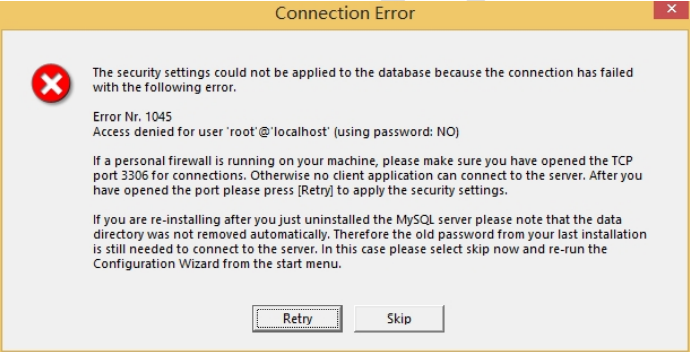
解决方法:卸载 MySQL,重装 MySQL
